Introduction: Why Upgrade to a Smart Thermostat?
In today’s era of connected living, the humble thermostat has evolved into a powerful tool for enhancing home comfort, energy efficiency, and even property value. Upgrading to a smart thermostat is one of the most impactful yet approachable home improvement projects homeowners can tackle. Smart thermostats offer intuitive scheduling, remote control via smartphones, energy usage tracking, and compatibility with home automation systems. Yet, many homeowners feel hesitant to make the switch, assuming installation is complex or fearing compatibility issues. This comprehensive, step-by-step guide demystifies the process, providing everything you need to confidently upgrade to a smart thermostat—from choosing the right model and gathering tools, to installation, configuration, troubleshooting, and ongoing maintenance. Whether you’re a DIY enthusiast or a first-timer with basic tools, this tutorial will empower you to take control of your home’s climate and energy savings.
Choosing the Right Smart Thermostat for Your Home
Assessing Compatibility
Before purchasing a smart thermostat, it’s essential to confirm compatibility with your HVAC system. Most modern systems (central heating and cooling, heat pumps, and some boilers) support smart thermostats, but older or proprietary systems may require adapters or professional installation. Start by identifying:
- Your current thermostat’s wiring (remove the faceplate and note wire labels, e.g., R, W, Y, G, C).
- Whether you have a C-wire (common wire). Some smart thermostats require this for power.
- The voltage and type of your system (low voltage, line voltage, or millivolt).
Feature Considerations
Smart thermostats vary widely in capabilities. Consider these key features:
- Wi-Fi Connectivity: Enables remote control via app or voice assistant.
- Learning Algorithms: Some models learn your habits and adjust schedules automatically.
- Geofencing: Adjusts temperature based on your smartphone’s location.
- Energy Reports: Track usage and savings over time.
- Smart Home Integration: Compatibility with Alexa, Google Assistant, Apple HomeKit, etc.
Popular brands include Nest, ecobee, Honeywell, and Emerson Sensi. Read reviews and check your HVAC specs before purchasing.
Tools and Materials Needed
- Smart thermostat kit (includes baseplate, screws, labels, and instructions)
- Flathead and Phillips screwdrivers
- Drill (for wall anchors, if needed)
- Wire stripper/cutter
- Level (small bubble level or app)
- Smartphone or tablet (for app setup)
- Masking tape and pen (for labeling wires)
- Voltage tester (optional, for extra safety)
Safety Precautions Before Installation
- Turn off power to your HVAC system at the breaker box to prevent electrical shock or system damage.
- Double-check the system is off by adjusting the existing thermostat—no response means it’s safe to proceed.
- Keep small children and pets away from the workspace.
- Read the manufacturer’s instructions fully before starting.
Step-by-Step Installation Guide
1. Remove the Old Thermostat
- Gently pull off the thermostat faceplate. Some models may require unscrewing.
- Take a photo of the wiring for reference. Carefully label each wire using the provided stickers or masking tape.
- Unscrew the baseplate from the wall and set it aside.
2. Inspect and Prepare the Wires
- Check wire condition and length. Strip a small amount of insulation if needed (about 1/4 inch).
- If you lack a C-wire, consult your thermostat’s manual for options—some models include a power adapter or can work with limited wires.
3. Mount the New Thermostat Baseplate
- Hold the new baseplate against the wall. Use a level to ensure it’s straight.
- Mark screw holes and drill pilot holes if necessary.
- Attach the baseplate using included screws and wall anchors (if mounting on drywall without a stud).
4. Connect the Wires
- Insert each labeled wire into the corresponding terminal on the baseplate. Ensure each connection is secure.
- Double-check each wire placement against the photo you took earlier and the thermostat wiring diagram.
- Tuck any excess wire carefully into the wall cavity.
5. Attach the Thermostat Faceplate
- Snap or screw the thermostat faceplate onto the mounted base.
- Ensure a snug, flush fit with no exposed wires.
6. Restore Power and Initial Test
- Turn your HVAC system’s breaker back on.
- The thermostat should power up automatically. If not, double-check wire connections and power supply.
- Follow on-screen prompts for initial setup (language, Wi-Fi connection, system type).
Configuring Your Smart Thermostat
Download and Install the App
- Find your thermostat’s app in the Apple App Store or Google Play Store.
- Open the app and create an account if required.
- Follow prompts to add your device—most use a QR code on the thermostat or serial number for pairing.
Connect to Wi-Fi
- Select your home Wi-Fi network and enter the password securely.
- If you have a dual-band router, use the 2.4GHz band for best compatibility.
Set Up Scheduling and Preferences
- Configure temperature schedules for weekdays, weekends, and vacations.
- Enable features like geofencing or learning algorithms if available.
- Adjust comfort settings, fan control, and humidity preferences based on your household’s needs.
Integrate with Smart Home Systems
- Use the app or your preferred smart home platform (Alexa, Google Home, Apple HomeKit) to link your thermostat.
- Test voice commands and automation routines, such as adjusting the temperature when you leave or arrive home.
Troubleshooting Common Installation Issues
- Thermostat won’t power on: Check C-wire connection, breaker status, and all wiring.
- HVAC system not responding: Verify correct wire placement and system type selection during setup.
- Wi-Fi connection problems: Reboot router, ensure strong signal, and re-enter credentials.
- Unexpected system cycling: Double-check wiring and thermostat settings for system compatibility.
- Error messages: Consult the manufacturer’s troubleshooting guide or customer support.
Best Practices for Ongoing Maintenance
- Update your thermostat’s firmware regularly through the app for new features and security fixes.
- Check for dust or debris around the thermostat and clean gently with a dry cloth.
- Inspect wire connections annually, especially after renovations or electrical work.
- Review and adjust temperature schedules seasonally to maximize comfort and savings.
- Monitor energy usage reports and utilize tips provided by the app for further efficiency gains.
Advanced Tips: Maximizing Efficiency and Comfort
Leverage Geofencing
Enable geofencing to automatically adjust temperatures when you leave or return home, eliminating wasteful heating or cooling.
Integrate with Other Smart Devices
Pair your thermostat with smart sensors, window shades, or humidifiers for a fully automated climate solution.
Explore Utility Rebates
Check with your local utility provider for rebates or incentives on smart thermostat installations—these can significantly offset your investment.
Share Access Wisely
Grant app access to household members for seamless control, and set permissions to prevent accidental schedule changes.
Conclusion: Take Control of Your Comfort and Savings
Upgrading to a smart thermostat is more than a tech-savvy home improvement—it’s an investment in year-round comfort, energy efficiency, and smarter living. This step-by-step guide has walked you through every phase, from choosing the right device and gathering tools, to safe installation, advanced setup, and troubleshooting. By following these detailed instructions, you’ve not only enhanced your home’s climate control but also set the stage for meaningful energy savings and a smaller carbon footprint. Don’t forget to explore your thermostat’s full suite of features and keep your system updated for the latest benefits. Whether you’re optimizing schedules, integrating with other smart devices, or simply enjoying the convenience of remote access, your new smart thermostat puts you in command of your environment like never before. Embrace the future of home comfort—and enjoy the peace of mind that comes with a project well done.
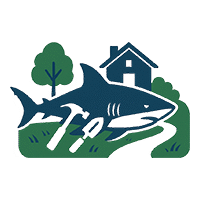
The article mentions checking for a C-wire when assessing compatibility, but what are the options if my older HVAC system doesn’t have one? Are there certain smart thermostat models that work reliably without a C-wire, or should I plan for a professional installation?
If your system doesn’t have a C-wire, some smart thermostats—like certain models from ecobee and Google Nest—can work with battery power or include adapters to compensate. However, these solutions may have limitations, like more frequent battery changes or occasional connectivity issues. For the most reliable performance, consider either using a manufacturer-supplied power extender kit or hiring a professional to add a C-wire to your system.
How much time should a first-timer set aside for the full installation and setup process, including configuration and troubleshooting, or is it something that can be completed in an afternoon?
For a first-time installer, it’s realistic to set aside about 2 to 4 hours for the full process, including installation, configuration, and any basic troubleshooting. Many people can finish in an afternoon, especially if they have the necessary tools and their wiring is standard. Allowing extra time helps avoid feeling rushed if you encounter small issues along the way.
The article touches on troubleshooting, but I’d love a bit more detail. What are the most common installation mistakes or compatibility issues people should watch out for, and how can those problems typically be resolved without calling in a professional?
A few common installation mistakes include miswiring the thermostat, not turning off power at the breaker, and failing to connect the C-wire (common wire) when required. Compatibility issues often arise if your HVAC system is older or lacks a C-wire. Double-check your thermostat’s wiring diagram, use the manufacturer’s compatibility checker, and make sure all wires are securely connected. Many problems can be resolved by carefully following setup instructions and contacting the thermostat’s support if needed before calling a professional.
Could you give more detail about the difference between low voltage and line voltage systems when picking a smart thermostat? I’m not sure which type I have, and I want to avoid buying something incompatible.
Absolutely! Low voltage systems (typically 24V) are common in most central heating and cooling setups, like furnaces and heat pumps, and most smart thermostats are designed for these. Line voltage systems use higher voltage (120V or 240V), and are usually found with electric baseboard or wall heaters. To check which you have, look behind your current thermostat: if there are thin wires (often multiple colors), it’s likely low voltage; thick wires with wire nuts usually indicate line voltage. Smart thermostats aren’t universally compatible, so matching the thermostat type to your system is crucial.
You mentioned some older or proprietary HVAC systems may need adapters or professional help. How can I determine if my system will require this, and are there any telltale signs in the wiring or control unit I should look for?
To determine if your HVAC system needs adapters or professional help, check your thermostat wiring. If you see only two wires, or wires labeled with uncommon letters (like ‘Y1’, ‘Y2’, or proprietary names), it might be an older or special system. Control units that don’t follow standard terminals (like R, W, G, C) or have no clear labels are also signs. In these cases, reviewing your system’s manual or consulting a technician is a good idea.
The article talks about intuitive scheduling and remote access. How difficult is it to set up the scheduling features for someone who isn’t very tech-savvy? Are there preset options or recommended settings provided by most thermostats?
Setting up scheduling on most smart thermostats is quite user-friendly, even for those who aren’t very tech-savvy. Many models offer preset schedules you can choose from, and some even suggest recommendations based on your typical routines. The setup process usually involves simple prompts on the thermostat or its app, guiding you step by step. If you prefer, you can start with a preset and customize it later as you get more comfortable.
When looking at different smart thermostat models with learning algorithms versus basic programmable ones, how much of a difference do those extra features really make in day-to-day convenience and energy savings?
Smart thermostats with learning algorithms can make a noticeable difference compared to basic programmable ones. They automatically adapt to your schedule and adjust settings for you, so you don’t have to remember to change temperatures manually. This can lead to more consistent comfort and, in many cases, better energy savings because the thermostat optimizes usage based on your habits and real-time data. For many users, this means less hassle and lower utility bills over time.
You mention that some HVAC systems might require adapters or extra parts for smart thermostat compatibility. How can I figure out the cost of these extras beforehand so I can budget for the upgrade properly?
To estimate the cost of any needed adapters or extra parts, start by checking your current thermostat’s wiring and model, then compare it with the compatibility list from your chosen smart thermostat manufacturer. Many brands provide online compatibility checkers and list required accessories with suggested prices. If you’re unsure, consider asking an HVAC technician for an inspection and a quote, which can help you plan your budget accurately.
The guide mentions learning algorithms and geofencing—if I want to prioritize energy savings over convenience, is it better to choose a model with both features or is one more effective than the other?
Both learning algorithms and geofencing can help you save energy, but they work in different ways. Learning algorithms optimize your schedule based on your habits, while geofencing adjusts settings based on your location. For maximum energy savings, a thermostat that offers both features is ideal, as it can automatically reduce energy use whether you’re home or away and adapt over time to your routines.
You talk about geofencing and learning features, but do these functions still work well if multiple people in the household have different schedules or phones? How do most smart thermostats handle that kind of situation?
Most smart thermostats let you connect multiple phones, so each household member can use geofencing. The thermostat detects when any registered phone leaves or comes home and adjusts the temperature accordingly. For learning features, many models can adapt over time based on the routines of all users. You’ll just need to ensure everyone installs the app and enables location sharing on their devices.