Introduction: Securing Your Home in the Modern Age
Home security has evolved rapidly in recent years. What once required professional installers and complicated wiring can now be tackled by knowledgeable homeowners using modern smart devices and wireless technology. Whether you’re upgrading from an outdated alarm or installing a system for the first time, understanding the process and best practices is crucial for true peace of mind. This comprehensive guide walks you through planning, selecting equipment, installing, testing, and maintaining a modern home security system. We’ll focus on practical, real-world advice—addressing both wired and wireless solutions, integrating smart features, and ensuring your system is robust against common vulnerabilities. Let’s empower you to take control of your home’s safety, protect your loved ones, and increase your property’s value—all with a step-by-step approach tailored for motivated homeowners. By the end, you’ll not only know how to install a state-of-the-art security system but also how to avoid common mistakes, optimize coverage, and ensure ongoing reliability.
Planning Your Home Security Upgrade
Assessing Your Security Needs
Every home and family has unique security requirements. Begin by considering the following:
- Entry Points: Count all doors and accessible windows, including basement and garage entries.
- Property Size: Larger homes may require more sensors and extended wireless range.
- Neighborhood Risk: Research local crime rates and recent incidents to gauge your risk level.
- Family Habits: Do you travel often? Do you have children or pets? These factors influence sensor placement and system features.
Creating a Coverage Plan
Sketch a simple floor plan of your home and property. Mark:
- All entry doors and first-floor windows
- Garage doors (including interior access)
- Outdoor areas that need monitoring (driveways, sheds, backyards)
- Locations for control panels and keypads (typically near main entries)
- Potential blind spots or vulnerabilities
Choosing Between Wired and Wireless Systems
Modern security systems are available in both wired and wireless configurations. Consider these points:
- Wired Systems: Offer reliable connections and are less susceptible to signal interference. Best for new builds or major renovations, as installation requires running cables inside walls.
- Wireless Systems: Easier to install in existing homes, flexible for upgrades, and often integrate with smart home platforms. Battery-powered components require periodic maintenance.
Many homeowners opt for hybrid systems, leveraging the strengths of both approaches. Choose what aligns with your technical comfort and home layout.
Selecting the Right Security Equipment
Essential Components
- Control Panel or Hub: The brain of your system, coordinating sensors and alerts.
- Keypads or Touchscreens: For arming/disarming and system status, usually placed near main doors.
- Entry Sensors: Door and window sensors detect unauthorized openings.
- Motion Detectors: Used in central hallways, living rooms, and basements for broader coverage.
- Glass Break Sensors: Detect sound frequencies of breaking glass, ideal for rooms with large windows or sliding doors.
- Security Cameras: Indoor and outdoor, with high definition, night vision, and cloud/local storage options.
- Sirens: Audible alarms deter intruders and alert occupants, can be standalone or integrated.
- Smoke/CO Detectors: Some modern systems integrate life safety sensors for comprehensive coverage.
- Smart Doorbells: Provide video and two-way audio at entry points.
Advanced Features
- Mobile App Integration: Enables remote monitoring, control, and real-time alerts.
- Home Automation: Integration with smart locks, lights, and thermostats for routines and scenes.
- Professional Monitoring: Some systems offer 24/7 professional response to alarms (optional subscription).
- Battery and Cellular Backup: Ensures system operation during power outages or internet interruptions.
Recommended Brands and Compatibility
Leading brands include Ring, SimpliSafe, ADT, Abode, and Honeywell. Before purchase, ensure your chosen system is compatible with your preferred smart home ecosystem (Amazon Alexa, Google Home, Apple HomeKit) and check for reliable customer support and warranty policies.
Preparation: Tools, Supplies, and Pre-Installation Checklist
Gathering Tools & Supplies
- Screwdrivers (Phillips and flathead)
- Drill and drill bits (for mounting cameras and sensors)
- Measuring tape and level
- Wire stripper/cutter (for wired systems)
- Double-sided mounting tape (for temporary or non-invasive sensor placement)
- Cable clips or raceways (for managing wires, if needed)
- Ladder (for camera or sensor placement)
- Smartphone or tablet (for app setup)
Pre-Installation Checklist
- Read all manufacturer instructions thoroughly.
- Charge all wireless device batteries or ensure you have fresh batteries available.
- Test Wi-Fi signal strength in all planned device locations.
- Decide on a central location for the control panel or hub—ideally near your primary entry and a power source, but not visible from windows.
- Notify household members of installation timing to minimize disruptions.
Step-by-Step Installation Process
1. Installing the Control Panel or Hub
Mount the control panel at eye level near your main entry, out of direct sight from exterior windows. Connect to power and, if required, your home network (Ethernet or Wi-Fi). Follow manufacturer prompts to initialize the system, set a secure administrator code, and download any required apps.
2. Placing Entry Sensors
- Clean mounting surfaces for optimal adhesion or secure with provided screws.
- Align sensors so magnets and switches are within the manufacturer’s specified gap (often less than 1/2 inch).
- Test each sensor after installation by opening and closing the door/window—confirm the control panel registers each event.
- Label sensors in the app (e.g., “Front Door”, “Kitchen Window”) for easy identification.
3. Setting Up Motion Detectors
- Install at least 6-8 feet above the floor, aimed to cover main traffic areas but avoid direct alignment with windows or heat sources.
- If you have pets, use pet-immune sensors and mount according to manufacturer guidelines.
- Test detection by walking through the coverage area and verifying alerts.
4. Mounting Security Cameras
- Outdoor Cameras: Place at least 8-10 feet high to avoid tampering; focus on entryways, driveways, and backyard gates. Ensure a clear field of view and avoid direct sunlight or obstructions.
- Indoor Cameras: Cover main hallways, living rooms, and entry points.
- Run cabling through cable raceways or conceal wires when possible for a clean look and added security.
- Connect to power (wired) or insert batteries (wireless), then pair with your system app.
- Adjust angles using live video feed to eliminate blind spots.
5. Adding Glass Break and Smoke/CO Sensors
- Position glass break sensors near large windows or sliding doors, within the manufacturer’s effective range (typically 20-25 feet).
- Install smoke and carbon monoxide detectors in hallways, near sleeping areas, and on every level of the home.
- Test all detectors using the built-in test button and confirm the control panel receives alerts.
6. Installing Sirens and Smart Doorbells
- Mount sirens inside the home (ideally near the control panel) and consider adding an exterior siren for added deterrence.
- Install smart doorbells at main entry doors, ensuring your Wi-Fi signal is strong enough to support live streaming and alerts.
- Pair devices to your app and customize notification preferences.
7. Configuring System Settings
- Set up user codes for all household members and trusted visitors.
- Enable two-factor authentication on your system’s app for added security.
- Customize alert settings for each sensor and device—decide which triggers should send notifications, sound alarms, or alert monitoring services.
- Schedule system arming/disarming for daily routines if supported.
Testing and Troubleshooting Your Security System
Comprehensive System Testing
- Arm the system fully and trigger each sensor (doors, windows, motion, cameras). Confirm alarms sound and notifications are received.
- Check live camera feeds from all locations, including night vision functionality.
- Test smoke and CO sensors using aerosol test sprays (available at hardware stores) for more realistic simulation.
- Verify sirens are audible throughout the home and outside if applicable.
Common Installation Issues
- Connectivity Problems: If devices fail to pair, check Wi-Fi signal strength, move the hub closer, or add a Wi-Fi extender.
- False Alarms: Reposition motion detectors away from air vents, heat sources, or direct sunlight. Adjust sensitivity settings if pets are causing triggers.
- Missed Alerts: Ensure notification permissions are enabled on your phone and that the app is updated.
- Battery Drains Quickly: Double-check installation for interference, and replace with fresh, high-quality batteries.
Integrating Smart Features and Automation
Connecting to Smart Home Platforms
- Link your system to Amazon Alexa, Google Home, or Apple HomeKit for voice control and automation routines.
- Set up scenes such as “Away Mode” to arm the system, lock doors, and turn off lights with a single command.
Automated Security Routines
- Schedule lights to turn on/off when you’re not home for a lived-in appearance.
- Receive mobile alerts when doors are left open or when cameras detect unexpected movement.
- Integrate smart locks to automatically secure entrances when the system is armed.
Maintaining Your Security System for Long-Term Reliability
Routine Maintenance Tasks
- Test all sensors and alarms monthly—most systems offer a “test mode” to avoid triggering full alerts.
- Replace batteries in wireless components every 6-12 months, or as indicated by low-battery alerts.
- Clean camera lenses with a microfiber cloth to maintain video clarity.
- Inspect outdoor devices for weather damage or tampering.
- Review and update user codes regularly, especially after moving or changes in household members.
Software and Firmware Updates
- Check for app and firmware updates monthly to patch vulnerabilities and access new features.
- Enable auto-updates if supported to ensure continuous protection.
Professional Monitoring and Emergency Response
- Review monitoring subscription options and emergency response protocols.
- Update emergency contact lists as necessary.
- Ensure local authorities are registered with your monitoring provider, if required by law.
Conclusion: Taking Control of Your Home’s Security
Installing a modern home security system is one of the most impactful upgrades you can make as a homeowner. Beyond protecting your property and loved ones, it offers daily peace of mind, potential insurance discounts, and increased home value. By carefully planning your system, selecting reliable equipment, and following a step-by-step installation process, you eliminate common vulnerabilities and ensure robust coverage. Remember, the most effective security systems are not just about hardware—they’re about ongoing maintenance, smart integration, and proactive habits.
Take the time to test your system thoroughly, stay updated with the latest software, and review your household’s security routines periodically. As technology advances, so too do threats and solutions. By staying informed and diligent, your home will remain a safe haven—now and in the future. Whether you’re a tech enthusiast or a practical DIYer, this investment pays lasting dividends in safety, comfort, and confidence. Secure your home today and enjoy the freedom that comes from knowing you’re truly protected.
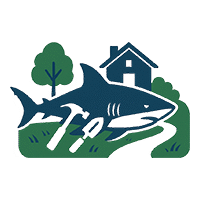
After installing a new security system, what are some common mistakes people make during the initial setup or testing phase that could leave gaps in coverage or system reliability?
Some common mistakes include placing sensors too far from entry points, skipping zones like basement windows, failing to test each sensor individually, and not updating default passwords. People also sometimes forget to enable remote alerts or to check that backup batteries are working. Regularly walking through your home’s vulnerable areas and double-checking settings can help avoid these issues.
When sketching the floor plan to create a coverage plan, do you have tips on how detailed it needs to be or any tools to help with that step for someone who isn’t great at drawing?
You don’t need a highly detailed floor plan—a simple outline showing rooms, doors, and windows will work. Focus on key entry points and areas you want to protect. For easy drawing, try online tools like RoomSketcher or even basic drag-and-drop apps for floor planning. Alternatively, graph paper and a pencil can help you keep things neat without needing artistic skills.
If my home is mostly older construction with thick walls, are there particular challenges I should anticipate with wireless systems that weren’t addressed in the article?
With older homes and thick walls, you may experience wireless signal interference or dead zones, which wasn’t covered in the article. Materials like brick, stone, or plaster can weaken or block signals between sensors and your security panel. You might need signal repeaters, mesh network extenders, or strategically placed sensors to ensure reliable coverage. Testing devices in each location before full installation can help identify weak spots.
For families with pets, what advice do you have on sensor placement to avoid false alarms while still maintaining robust perimeter security?
For families with pets, it’s best to mount motion sensors at a height that avoids common pet paths, typically 4–5 feet above the floor. Angle sensors away from areas pets frequent, like floors and couches. Consider using pet-immune sensors, which are designed to ignore motion from animals under a certain weight. For robust perimeter security, utilize door/window contacts and glass break sensors, which aren’t affected by pets moving indoors.
If I want to integrate smart features with an existing older wired security setup, what are some common mistakes to watch out for? Is there risk of compatibility issues with new wireless components?
When integrating smart features into an older wired security system, a common mistake is assuming all devices will communicate seamlessly—many older panels aren’t natively compatible with modern wireless components. Be cautious about voltage requirements, communication protocols, and outdated firmware. Always check if your new smart devices offer bridge modules or adapters designed for legacy systems. Compatibility issues are possible, so consult both your current system’s specs and the new product documentation before purchasing or installing.
I noticed you recommend assessing neighborhood crime rates as part of the planning process. Are there specific online resources or databases you suggest for getting accurate and up-to-date local risk information?
You can check local police department websites, as many offer recent crime maps and reports for your area. National resources like the FBI’s Uniform Crime Reporting program or neighborhood-specific tools such as city-based crime maps can also be helpful. These sources usually provide up-to-date information on crime trends and help you make informed decisions for your home security plan.
How long does a typical DIY installation take from planning to testing? I’m trying to figure out if I can get it done in a weekend or if I need to set aside more time.
For most standard home security systems, a DIY installation—including planning, setup, and testing—usually takes between 4 to 8 hours. If your system is more complex or your home is larger, you might need closer to a full day or possibly split it across two days. Most users find that setting aside a weekend is sufficient to complete the entire process without feeling rushed.
How long does the full installation process typically take for a first-timer, from planning and sketching a coverage plan all the way through setup and testing? I’m hoping to get it all done over a weekend.
For a first-timer, the complete installation process usually takes between 6 to 10 hours. This includes planning your coverage (about 1–2 hours), gathering tools and equipment, physically installing devices (3–5 hours), and then testing and configuring the system (2–3 hours). If you start early on a Saturday, you should be able to finish by Sunday evening, allowing for breaks or any adjustments needed.
For homeowners on a tight budget, which components of a modern security system offer the best value in terms of protection versus cost, and is it possible to upgrade gradually as needs change?
For homeowners on a budget, starting with door and window sensors, a basic control panel, and a loud alarm siren gives you strong protection at a reasonable cost. These cover the main entry points. You can definitely upgrade gradually—many systems allow you to add cameras, smart locks, or environmental sensors later as your needs or budget change.