Introduction: Why Upgrade to a Smart Thermostat?
Smart thermostats have transformed the way homeowners manage indoor comfort and energy consumption. Unlike traditional thermostats, smart models adapt to your schedule, learn your preferences, and provide remote control via smartphone apps or voice assistants. These benefits translate into tangible energy savings, increased home value, and improved comfort. According to the U.S. Department of Energy, heating and cooling account for almost half of the average household’s energy use. Upgrading to a smart thermostat can reduce these costs by 10–23% annually. However, many homeowners hesitate to make the switch, concerned about compatibility, installation complexities, or setup confusion. This detailed, step-by-step guide demystifies the process. Whether you’re a DIY enthusiast or a first-timer, you’ll learn how to select the right smart thermostat, verify system compatibility, perform a safe installation, configure advanced features, and maximize energy savings. Let’s walk through the entire process, from planning to troubleshooting, so you can confidently upgrade your home for efficiency and comfort.
Step 1: Assess Your Current HVAC System and Wiring
Identify Your System Type
Before purchasing a smart thermostat, it’s crucial to identify which type of heating and cooling system you have. Most smart thermostats are compatible with forced-air furnaces, heat pumps, and central air conditioning, but some older or proprietary systems require special models or adapters.
- Forced-Air Furnace: Uses ducts and vents; most common in North America.
- Heat Pump: Provides both heating and cooling; requires a thermostat that supports dual functionality.
- Boiler or Radiant Heat: Uses water or steam; compatibility varies.
- Multi-Stage Systems: Systems with multiple heating or cooling levels need multi-stage compatible thermostats.
Check your HVAC documentation or look for model numbers on the unit itself. If uncertain, consult an HVAC professional or the manufacturer’s website.
Check Thermostat Wiring Compatibility
Remove the faceplate from your current thermostat. You’ll see several wires attached to labeled terminals. Snap a clear photo before touching anything. Most smart thermostats require a “C” (common) wire for continuous power. If your system lacks a C wire, some thermostats include adapters, or you may need to run a new wire or choose a battery-powered option.
- Common Wires: R (power), W (heat), Y (cool), G (fan), C (common)
- Label Wires: Use the provided stickers to identify each wire as you disconnect them.
If your wiring doesn’t match standard configurations, research your system or contact support before proceeding.
Step 2: Choose the Right Smart Thermostat
Key Features to Consider
- Compatibility: Confirm the model supports your HVAC system and wiring.
- Remote Access: Most smart thermostats connect to Wi-Fi for app or voice control.
- Learning Algorithms: Some models automatically adjust schedules based on past behavior.
- Geofencing: Uses your phone’s location to adjust settings when you leave or return.
- Energy Reports: Provides usage data and suggests savings opportunities.
- Integration: Works with smart home platforms like Alexa, Google Home, or Apple HomeKit.
Popular Models
- Nest Learning Thermostat (Google)
- ecobee SmartThermostat
- Honeywell Home T9
- Emerson Sensi Touch
Compare reviews, features, and price points. For homes with zoning or complex setups, consult the manufacturer’s compatibility checker.
Step 3: Gather Tools and Prepare for Installation
Essential Tools and Supplies
- Flathead and Phillips screwdrivers
- Drill with small bits (for wall anchors, if needed)
- Level (often included in the box)
- Wire labels (usually provided)
- Smartphone or tablet (for setup)
- Voltage tester (optional but recommended)
Safety First
- Turn off power to your HVAC system at the breaker box before starting.
- Double-check that the system isn’t running and the thermostat screen is blank.
Step 4: Remove the Old Thermostat
Careful Disassembly
Gently remove the cover of your existing thermostat. Some snap off, others need to be unscrewed. Take another photo of the wiring for reference. Carefully disconnect each wire, labeling them as you go. Tape the wires to the wall to prevent them from slipping into the hole. Unscrew and remove the mounted base plate.
Step 5: Install the New Smart Thermostat Base
Position the Mounting Plate
Position the new mounting plate on the wall. Use a level to ensure it’s straight. Mark screw hole locations with a pencil. If the holes don’t align with existing ones, use the drill to make new pilot holes. Insert wall anchors if needed for a secure fit.
Attach the Base and Connect Wires
- Thread each labeled wire through the mounting plate’s opening.
- Secure the plate to the wall with screws.
- Insert each wire into the corresponding terminal, ensuring a snug fit.
- Double-check each connection against your earlier photos and labels.
- If using a C-wire adapter, follow the manufacturer’s instructions carefully.
Step 6: Attach the Thermostat Display and Restore Power
Attach the thermostat’s main unit or display to the mounted base. It should click or snap into place—do not force it. Once secure, restore power at the breaker. The thermostat should power up and prompt you to begin setup.
Step 7: Complete On-Screen Setup
Initial Configuration
- Select Language and Region: Ensures accurate time and settings.
- Connect to Wi-Fi: Use your phone or the device’s touchscreen to join your home network.
- Input HVAC Details: Answer prompts about system type (heating, cooling, heat pump, etc.).
- Test System: The thermostat will cycle heating and cooling to verify correct wiring and function.
Download and Link App
- Download the manufacturer’s app from your phone’s app store.
- Follow prompts to add your thermostat to your account and home Wi-Fi.
- Name your thermostat (e.g., “Living Room”).
- Enable integrations (Alexa, Google Home, HomeKit) as desired.
Step 8: Program Schedules and Preferences
Set Heating and Cooling Schedules
Take full advantage of your smart thermostat’s automation capabilities. Most models allow you to set daily or weekly schedules for heating and cooling. For example, program lower temperatures while you’re at work or asleep, and warmer settings when you’re home and awake.
- Use preset “Away,” “Home,” and “Sleep” modes for quick scheduling.
- Adjust settings seasonally for maximum comfort and efficiency.
Enable Advanced Features
- Learning Mode: Allow the thermostat to learn your patterns over a week or two.
- Geofencing: Set up location-based triggers for automatic temperature adjustments.
- Energy Reports: Enable monthly or weekly reports to monitor usage.
- Air Quality Alerts: Some models offer reminders to change filters or detect humidity issues.
Step 9: Troubleshooting Common Installation Issues
Thermostat Won’t Power On
- Verify power at the breaker and that the C wire is connected properly.
- Check all wire connections for snug fit and correct terminal placement.
- If the display remains blank, consult the troubleshooting section of your thermostat’s manual or contact support.
HVAC System Not Responding
- Double-check that all wires are in the correct terminals (R, W, Y, G, C, etc.).
- Re-run the thermostat’s system test mode.
- If there’s no response, turn off the system, wait five minutes, and turn it back on.
- Still no luck? It may be a compatibility issue—contact manufacturer support.
Wi-Fi or App Connectivity Problems
- Ensure your home Wi-Fi is operating and the password is correct.
- Position your router closer to the thermostat if signal is weak.
- Restart both the thermostat and your phone, then retry the setup process.
Step 10: Optimize for Energy Savings
Fine-Tune Schedules
- Adjust temperature set points to balance comfort and efficiency. Even a 1–2 degree change can yield significant savings.
- Use setbacks at night and while away to minimize HVAC runtime.
Take Advantage of Eco Modes
- Activate eco or energy-saving modes during extended absences or vacations.
- Allow the thermostat to automatically adjust for outdoor weather conditions, if supported.
Monitor Energy Reports
- Review monthly usage summaries to identify trends and opportunities for additional savings.
- Set goals and track progress over time.
Step 11: Maintenance and Updates
Keep Firmware Current
Manufacturers frequently release software updates to improve performance or security. Set your thermostat to auto-update, or check the app regularly for new releases.
Seasonal Checks
- Test heating in late summer and cooling in early spring to ensure reliable operation before peak seasons.
- Replace HVAC filters as recommended; some thermostats provide reminders based on runtime.
Conclusion: Enjoy the Benefits of Smart Comfort and Savings
Upgrading to a smart thermostat is one of the most impactful yet accessible home improvement projects you can tackle. Not only does it provide immediate control and insight into your heating and cooling habits, but it also delivers long-term energy savings and enhances your home’s comfort. By following this step-by-step approach—assessing your current system, choosing the right device, handling installation with care, and configuring advanced features—you set yourself up for success. Remember to leverage all the smart functions your new thermostat offers: automate schedules, use geofencing, monitor energy reports, and stay current with software updates. These small efforts can add up to hundreds of dollars saved each year, reduced environmental impact, and a consistently comfortable living space. If you ever encounter challenges, manufacturer support and user communities are invaluable resources. With your new smart thermostat in place, you’re not just upgrading a device—you’re investing in a smarter, more efficient home. Enjoy the comfort, convenience, and peace of mind that comes from a home that works for you, every day, all year long.
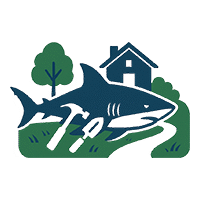
I’m new to DIY projects and worried about accidentally damaging my HVAC system during installation. Does the guide cover what I should do if I accidentally disconnect a wrong wire? Are there safety precautions or troubleshooting steps for beginners if something doesn’t work after installation?
The guide does address beginner safety by recommending turning off power at the breaker before starting and labeling wires before disconnecting them. It also includes basic troubleshooting tips, such as checking wire connections and ensuring the thermostat is seated correctly. If you disconnect the wrong wire, the guide suggests double-checking labels and consulting your HVAC system’s manual. For persistent issues, seeking professional help is advised to prevent system damage.
The article talks about maximizing energy savings with smart thermostats. Are there recommended features or specific models that have proven to deliver the highest energy reductions, especially for homes using heat pumps?
Smart thermostats that offer advanced scheduling, learning capabilities, and remote sensors tend to provide the best energy savings, especially with heat pumps. Models like the ecobee SmartThermostat and Nest Learning Thermostat are often recommended because they support heat pump optimization, adaptive temperature control, and can automatically switch between heating and cooling. Look for features like auxiliary heat control and compatibility with your specific heat pump system for maximum efficiency.
Could you explain what makes a system ‘multi-stage’ and how I can tell if my heat pump setup at home falls into that category before buying a compatible smart thermostat?
A ‘multi-stage’ system means your heat pump can run at different power levels—for example, a low and high stage for heating or cooling—rather than just fully on or off. To check if your setup is multi-stage, look at your current thermostat wiring: wires labeled W2, Y2, or AUX usually indicate extra stages. You can also check your system’s manual or consult an HVAC technician for confirmation before choosing a smart thermostat.
If my HVAC system is a combination of a heat pump and a furnace, how do I determine if a smart thermostat will be able to manage both effectively? The article mentions dual functionality, but I am not sure what to look for in compatibility charts.
To ensure a smart thermostat can handle both your heat pump and furnace, look for models that support ‘dual fuel’ or ‘hybrid’ systems in their compatibility charts. The thermostat should specifically mention the ability to control both heat pumps and auxiliary heating (like a furnace). Also, double-check wiring compatibility with your system’s control board, as some setups require a common wire or special configuration.
After installation, how long does it typically take for a smart thermostat to learn your schedule and start optimizing for energy savings as described in the article? Is there anything users can do to speed up this adaptation process?
A smart thermostat usually takes about one to two weeks to learn your schedule and start optimizing energy use. You can help it adapt faster by manually setting your preferred temperatures and adjusting them as your routine changes. Many models also let you input your schedule directly, which speeds up the learning process and helps the thermostat make more accurate adjustments.
Given that the Department of Energy says savings can range widely, do the features you configure—like learning preferences or scheduling—make a noticeable difference in how much energy and money you actually save?
Yes, the features you configure—such as learning your preferences or setting up schedules—can make a significant difference in your savings. Smart thermostats are most efficient when used actively. Customizing schedules and allowing the thermostat to learn your routines help it avoid unnecessary heating or cooling, which leads to greater energy and cost savings compared to simply installing the device and leaving it on default settings.
About installation—if I’m a total beginner, how long should I expect the whole process to take, from removing my old thermostat to getting the smart one programmed and online?
For someone with little to no experience, the entire process usually takes about 1 to 2 hours. This includes turning off the power, removing the old thermostat, wiring and mounting the new smart thermostat, and then setting it up on your home Wi-Fi. Take your time with each step, and have the instructions handy to avoid any confusion.
I noticed the guide mentions special adapters might be needed for older or proprietary HVAC systems. Could you clarify what signs indicate that my system will require one of those adapters before attempting installation?
If your existing thermostat wiring doesn’t match the standard terminals shown in the guide, or if you notice missing labels like C (common wire), you may need an adapter. Also, if your system has only two wires, uses proprietary connectors instead of screw terminals, or is labeled as high-voltage (often 110V or higher), an adapter is likely necessary. Always check your HVAC manual or wiring to be sure.
When it comes to actual installation, are there particular steps where homeowners most commonly run into trouble, and how can beginners avoid the most frequent mistakes?
Homeowners often struggle with identifying and labeling thermostat wires, as well as connecting the C-wire, which is essential for many smart thermostats. To avoid mistakes, turn off power at the breaker before starting, take a clear photo of the original wiring setup, and label each wire as you disconnect them. If your system lacks a C-wire, check the thermostat manual for alternative solutions or consider using a C-wire adapter.
After getting the smart thermostat set up, how long did it take before you really noticed a drop in your energy bills? Did you have to tweak settings over time, or was it pretty much set-it-and-forget-it?
Most users start to notice a reduction in their energy bills within the first one or two billing cycles after installing a smart thermostat. Some initial tweaking is usually helpful—like adjusting schedules and learning away settings—to maximize savings. Once you find the right balance for your routine, it becomes pretty hands-off, but occasional adjustments for seasonal shifts can help maintain efficiency.